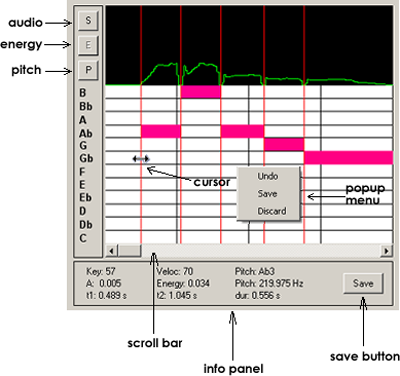
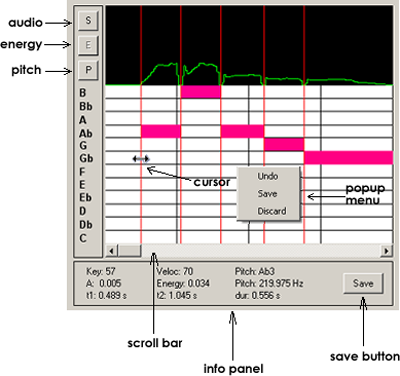
The scroll bar is used to move back and forth along the audio signal. Clicking on the arrow
to the right of the scroll bar advances the screen 0.2 seconds along the signal, while clicking
on the arrow to the left of the scroll bar reverses 0.2 seconds.
Clicking on the area of the scroll bar which is not occupied by the slider will move the screen
forward or back by 1 second, depending on whether you have clicked to the right or the left
of the slider.
Finally, it is possible to move along the audio signal by manipulating the slider directly with
the mouse and moving it to the right or to the left.
The display area, shows the data obtained in the analysis vs the estimated values from the
segmentation process. The upper display shows the data from the analysis. It is possible to
change between the different data types using the buttons to the left of the display.
The larger lower display contains the piano roll view. This view shows the notes from the
melody within rectangles of a particular colour. The colour is determined by the value of the
octave pertaining to each note.
• Audio.
- Original signal.
- Energy.
- Fundamental.
• Piano Roll.
The piano roll is represented by a matrix 12 x n (12 rows by n columns). The 12 rows
represent the 12 semitones of the chromatic scale, and the number of columns is determined
by the duration of the signal. Each column represents 1 second. For more information about
the representation of octaves see
Representation of octaves.
If you click and hold the left mouse button over the beginning or end time of a note (the
red vertical lines), the cursor will change shape to a horizontal arrow indicating that the
limit can be moved to the left or the right. To change the length of the note, hold the left
button down and move the mouse to the left or right. Release the mouse button and the
cursor will return to the original shape and the beginning/end of the note remains in the
desired position.
When modifying the length of a note it is possible to link or eliminate notes, or both
functions at the same time depending on the circumstances.
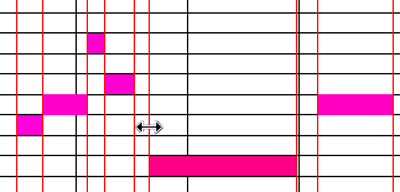
Editing the start or end time of a note causes a change in the length of the rectangle
associated with that note. If you join the beginning and end times of a note, the note
will be eliminated from the melody.
When a beginning/end time being edited is joined to the start or end point of a different
note, the notes will become linked. The previous figure shows and example of several linked
and unlinked notes.
The panel shows information about the note being edited. If there is no note being
edited then the fields will not contain any information. If any modifications are made, the
Save, button is activated which provides the option of saving the changes.

The first line of labels shows the MIDI values (key and velocity) of the note being edited.
The second line of labels shows information about the amplitude, energy and pitch based on
the data obtained from the spectral analysis.
The third line of labels shows the start and end times of the note (t1 and t2) and its duration.
By pushing the right mouse button over the display area a pop-up menu appears. This
menu offers the option to Save current changes, as well as the option to undo the latest
action (Undo), or the option to discard all changes back to the last time the melody was
saved (Discard).
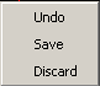
Using the Undo option it is possible to undo a total of 20 actions made after the previous
save.
The piano roll view is synchronised with the
segmentation view
, so any actions taken in
this view will be reflected in the other.